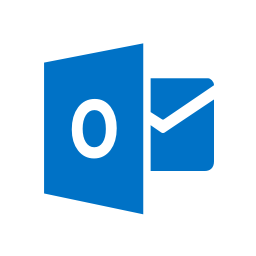
RPostONE for Outlook provides a single-click gateway to a suite of powerful RPost services seamlessly integrated within Microsoft Outlook. Gain instant access to RMail E-Security and E-Compliance, RSign eSignatures, and RDocs Secure Content Sharing effortlessly, streamlining your email and document management experience.
Installing the RPostONE for Outlook app adds a “Send Registered™” button to the mail compose window in Microsoft Outlook (versions 2010 or newer, or Office 365 Outlook) This add-in also works with Office 365 (if you install Microsoft Outlook onto your computer). The button will appear above or next to the traditional “Send” button and allows the user to send RMail messages. RPostONE for Outlook software includes the following sending options: email open tracking, proof of email delivery, encryption, electronic signature & contracting, large file transfer, PDF conversion, controlled document security & content sharing, authentication, preemptively detect in-progress BEC attacks, metadata cleaning, and more.
Installing the RPostONE for Outlook app also enables advanced AI to automate the decision on what to send encrypted, or which emails need to be certified and tracked; and then does it. The AI runs in the background when you click the traditional “Send” or “Reply” buttons.
Main Services:
Privacy & Compliance:
Security:
Productivity:
*Some features may require to be enabled via Professional Services.
IMPORTANT NOTE: Please select the bit version of your Microsoft Outlook (32-bit or 64-bit). The RPostONE for Outlook works on both 32-bit and 64-bit Windows so Windows bit version is not relevant.
Please follow the steps below to determine the Outlook bit version:
1. Outlook 2013 or newer: File > Office Account > About Outlook (listed at the end of the first line on the pop-up)
2. Outlook 2010: File > Help (listed on the first line below, “About Outlook”)
The RPostONE for Outlook is designed to send from your default mail account in Account Settings.

We’re helping The Doctors Company keep your doctor focused on cures by simplifying private communications.
Read More
We’re helping Marshall & Sterling support its community of clients by putting more communications assurance into their insurance.
Read More
We’re helping the United Nations’ WIPO protect your intellectual property to maintain order worldwide.
Read MoreEnglish (version 12.0.3)
Danish, Dutch, English, French, German, Italian, Latvian, Lithuanian, Polish, Portuguese, Spanish.
| Operating System | Windows |
| Windows version | 7 (32/64 bit), 8 (32/64 bit), 10 (32/64 bit), 11 (32/64 bit) |
| Office Version | 2010, 2013, 2016, 2019, Office 365 full install (32/64-bit) |
| Function model | Outlook client runs locally or through terminal services |
| Program size | 5MB |
| Program type | Outlook COM Add-In using IDTExtensibility for a shared Add-In. Shimmed to provide an isolated, unique AppDomain. |
| .NET | Framework 4.0 or greater. |
| Install package | Windows Installer MSI. Installs using Visual Studio Installer technology for Windows Installer. |
| Additional applications needed to run or start-up | None |
| Specific application conflicts | None |
| Uninstall | Control Panel, Programs (clean uninstall) |
| Deployment | Single user, user group or company-wide deployment |
| Updates | Manual upgrades only |
| Folder Location | For (32-bit) - C:\Program Files (x86)\RMail For (64-bit) - C:\Program Files\RMail |
| Requirements | Valid inbound and outbound email account. Administrative rights required for installation only. |
| Recommended email format | HTML or plain text (Rich Text not recommended) |
| Licensing | Per user, shared group of users, or usage-based |
| Feature customization | Outlook ‘Options’ panel or Configuration file (XML) |
| “Send Registered” Button location | Above the native Outlook “Send” button. |