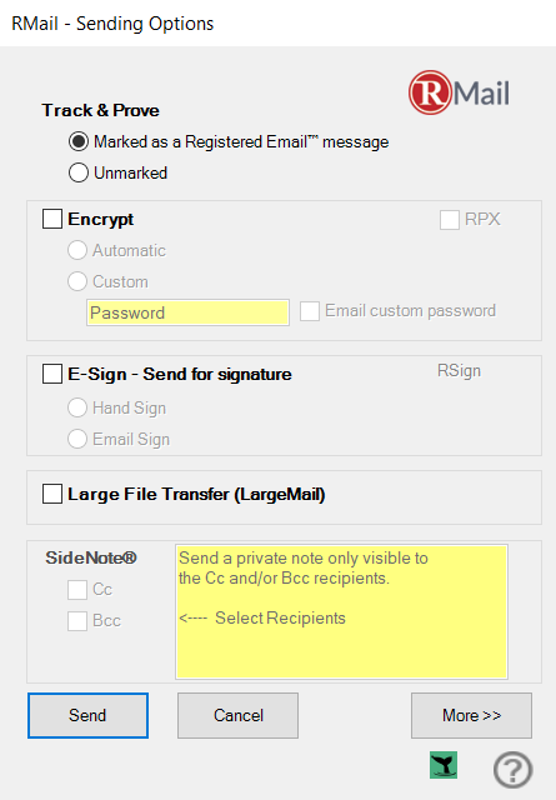This trigger can specify automatically add RMail functions (track, prove, encrypt, eSign, file share). This makes integration and maintenance simple, fast, and easy.
RMail Send All Options: Associate RMail code module with any custom button in Microsoft Outlook. When the custom button is pressed, the RMail code module runs, triggers RMail Send Menu with advanced sending options, user selects their RMail options, and message sends via RMail. This can replace current “Send” button our can be a second button next to a current “Send” button such as a “Send Advanced” button. The standard RMail for Outlook app would need to be installed and can be installed such that the RMail function is only apparent through the third-party partner app.
RMail Send Select Feature: Associate RMail code module with any custom RMail Feature (i.e. RMail and RSign, Encrypt, or eSign) button in Microsoft Outlook. When the custom button is pressed, the RMail code module runs and triggers the specific RMail feature, sending with that RMail feature directly without any further pop-ups. For example, the partner Outlook app can add a “Track & Prove” checkbox such that if the checkbox is selected, then the RMail and RSign “track & prove” simple trigger code would invoke the Track & Prove RMail software process, which would trigger RMail software to send a RMail message without any further popups. The standard RMail for Outlook app would need to be installed and can be installed such that the RMail function is only apparent through the third-party partner app.
Send Advanced and Send Feature: RMail recommends adding the specific “Send (Feature)” buttons or checkboxes and including a “Send Advanced” option, each as described above.
Receipt Folder: For those implementing the RMail service without any RMail for Outlook add-in, the sending organization may still choose to have the RMail Registered Receipt emails auto-filed in “RMail Receipt” subfolders of the sender’s inbox. RMail provides a PowerShell Receipt script pre-configured to make it easy to add Registered Receipt and Signed Contract sub folders of the sender inbox to automate receipt management.